Jira
BoostSecurity supports creating tickets in Jira directly from the dashboard.
When this integration is enabled, a link will appear alongside BoostSecurity findings to create an issue in Jira with the details pre-populated. In addition, BoostSecurity will display details about the integration, such as its current status.
There are two ways to enable the JIRA integration to BoostSecurity:
- Installing BoostSecurity from the JIRA Marketplace
- How to Install the JIRA Integration with an Access Token
Installing BoostSecurity from the JIRA Marketplace¶
- Log in to the dashboard.
- Once logged in, locate the left sidebar and click on the Integrations tab.
- Navigate to the Available tab.
-
Look for Atlassian JIRA and click the "Install" button.
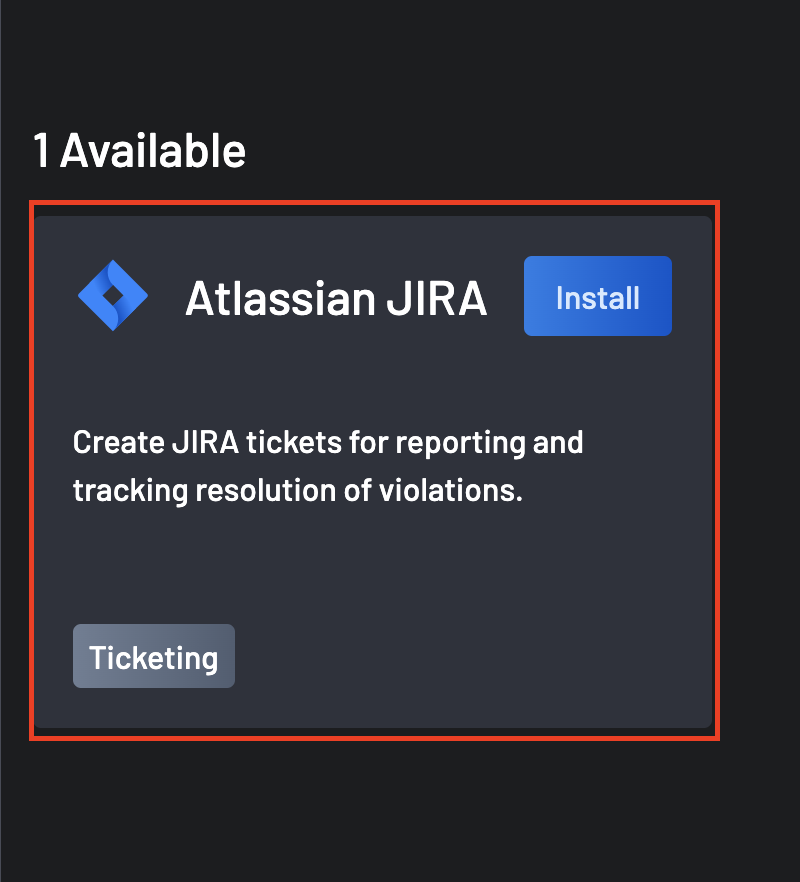
-
Click "MarketPlace App" on the next page and click the Install MarketPlace App button.
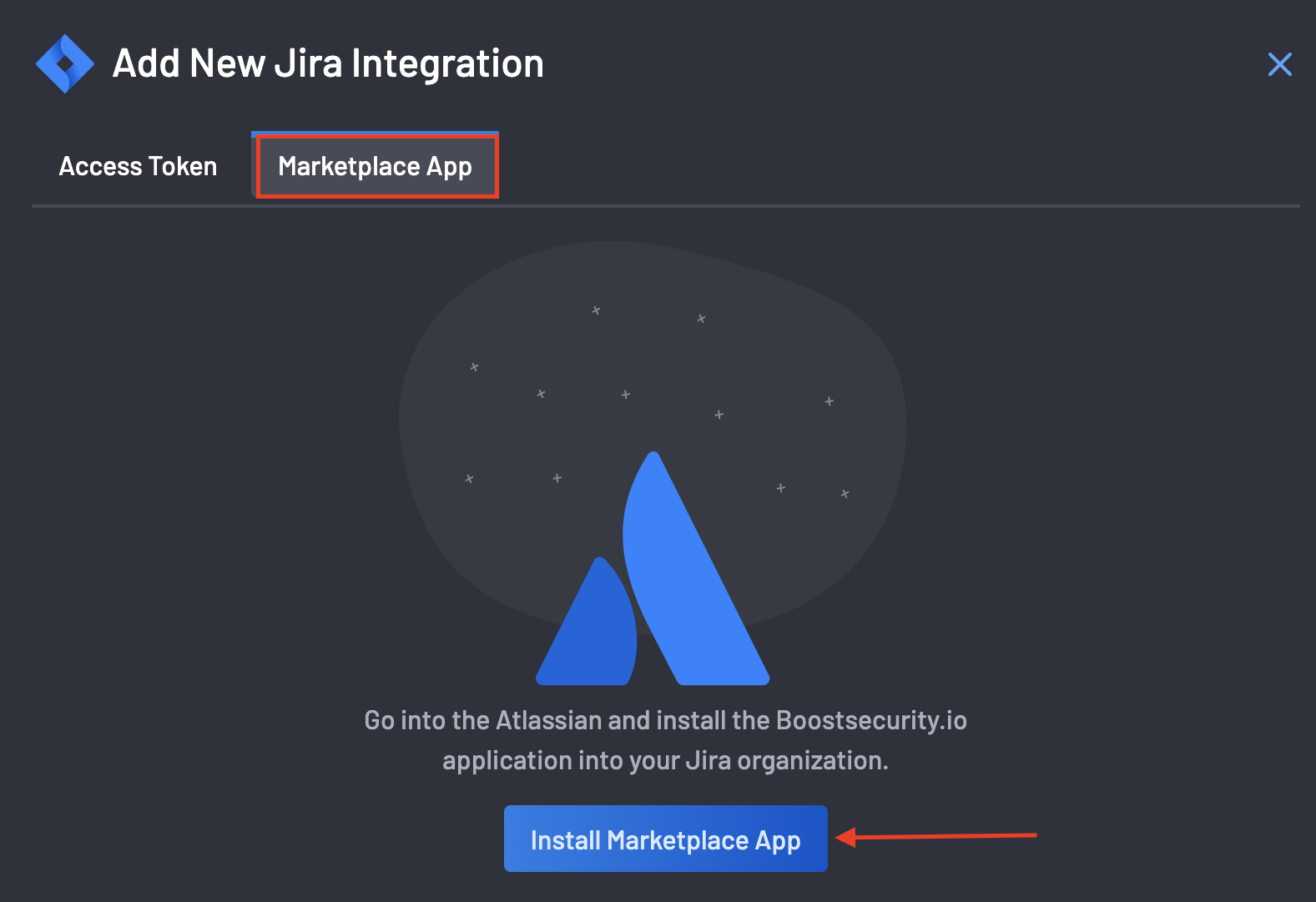
-
You will be directed to our Atlassian Marketplace app.
-
On the Atlassian Marketplace app page, click Get it now in the top-right corner.
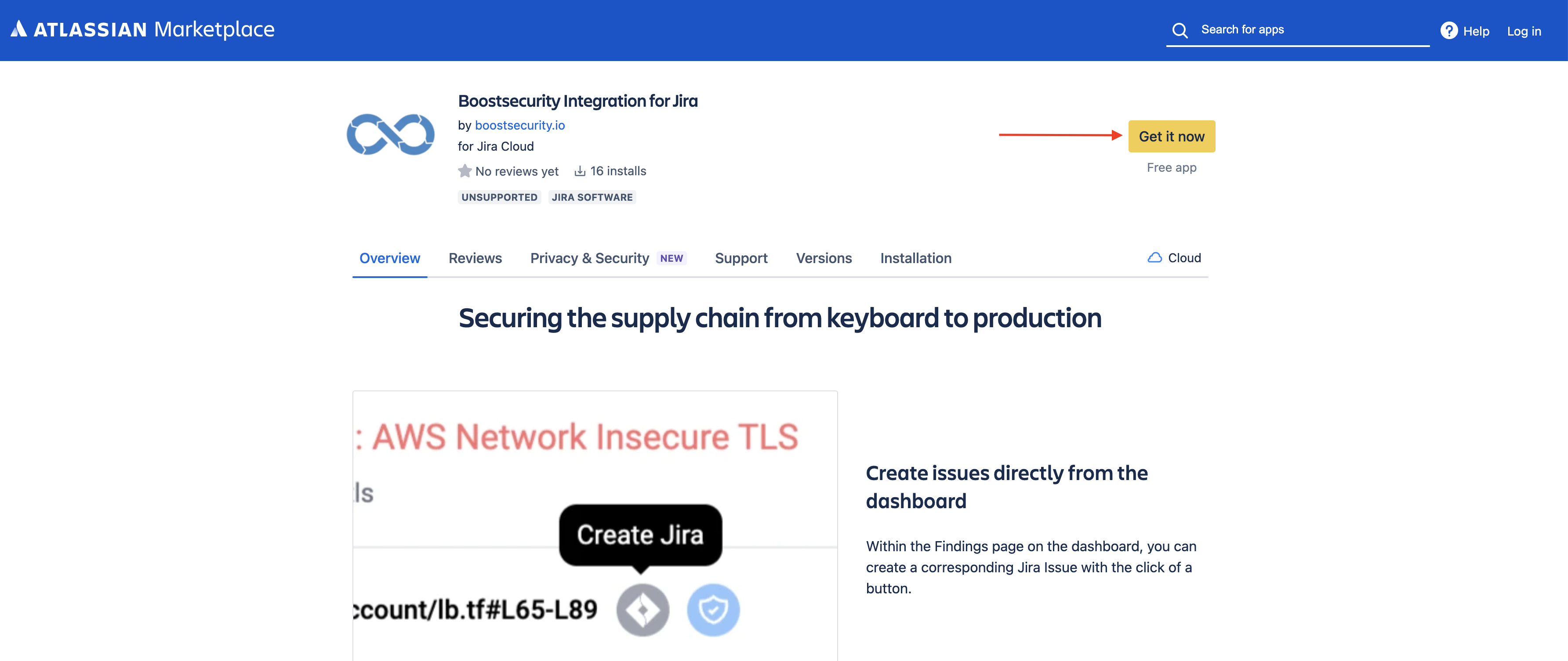
-
Choose the specific Jira installation to integrate with.
Note that you will require Administrative privileges in Jira to continue the installation.
-
Click Install now.
- Click Get started to continue the activation once installed.
- Finally, select the Jira project you wish to use with the integration.
How to Install the JIRA Integration with an Access Token¶
- Follow steps 1 - 4 stated above.
-
On the Access Token tab, provide the following details:
- Username
- Base URL
- Access Token
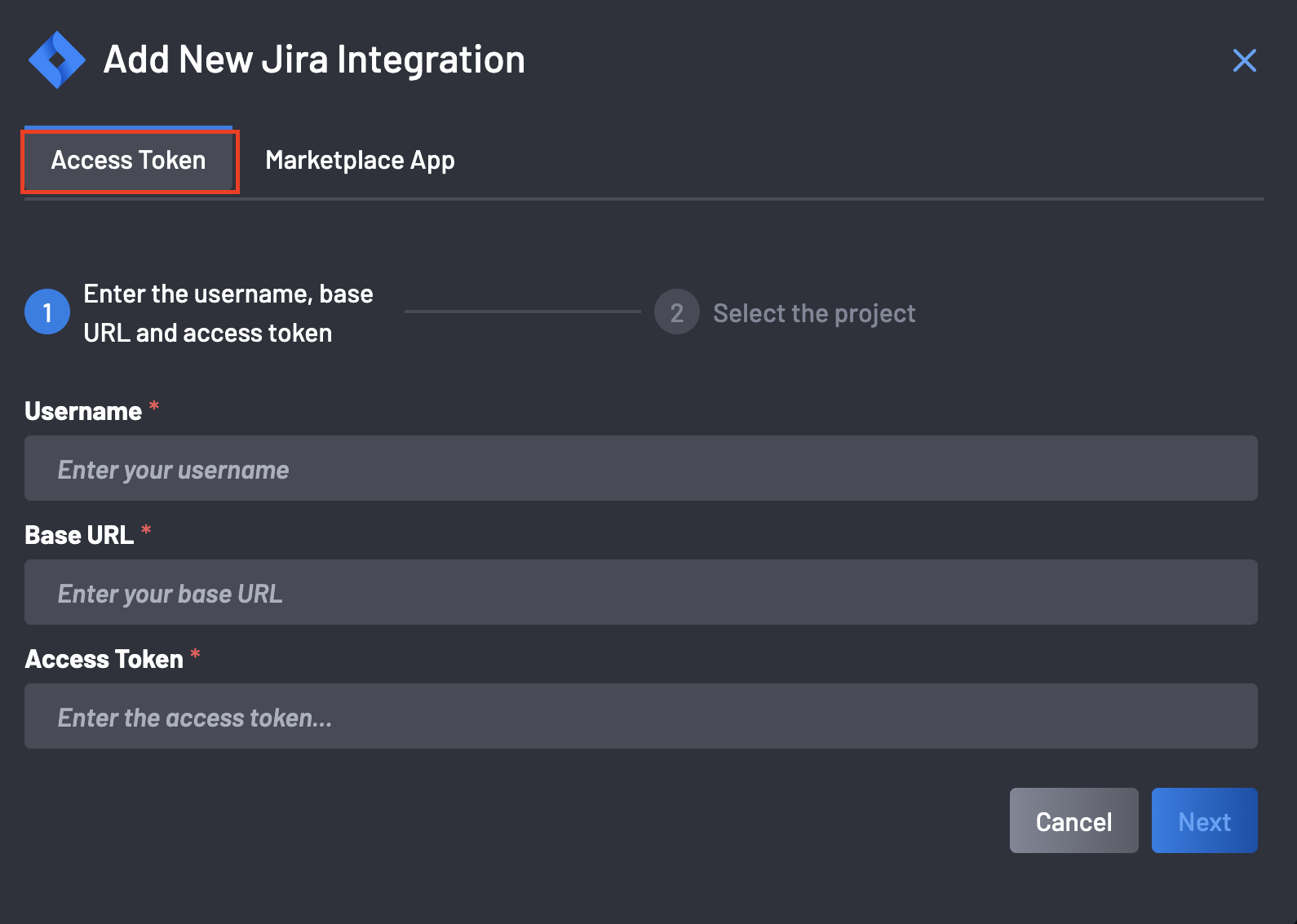
-
Click on the Next button.
- A list of projects is provided, which you would be required to select from.
- Select a default project.
Once complete, you will then see the Jira icon on your findings page:
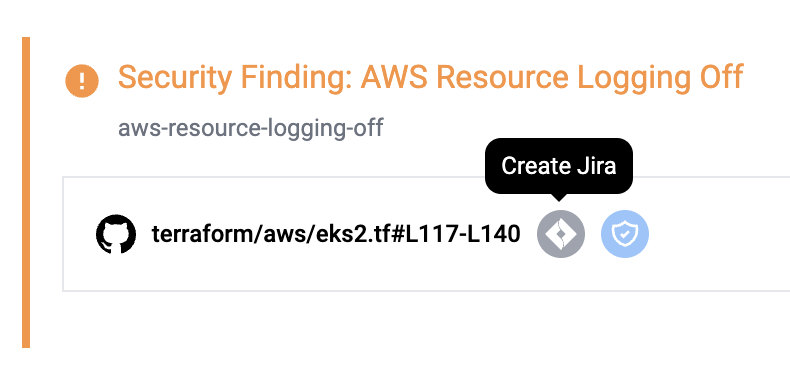
When you add a new Issue, it will be tracked:
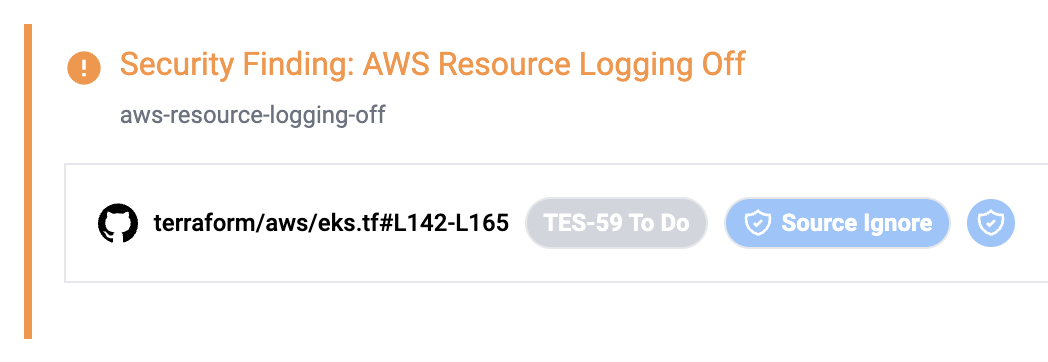
And it will provide details:
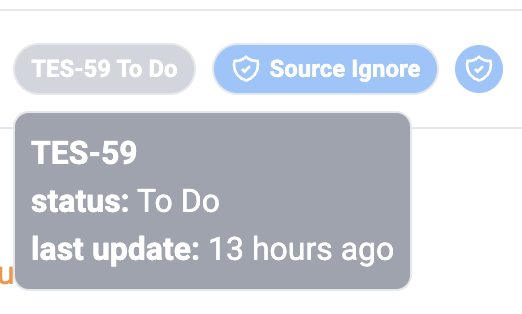
Uninstalling BoostSecurity Integration for JIRA¶
To uninstall the BoostSecurity JIRA Integration from your JIRA projects, follow these steps:
- Log in to your JIRA account with Administrative privileges.
- Navigate to the Administration settings in Jira.
- From the left sidebar, find and select Add-ons or Manage Apps.
- Look for the BoostSecurity integration in the list of installed apps.
- Click on the Uninstall button next to the integration.
- Confirm the uninstallation when prompted.
- The integration will be removed from your JIRA projects.
FAQ¶
How do I see Jira tickets created by BoostSecurity?¶
issue.property[boostsec].finding-id is not EMPTY
By default, BoostSecurity creates Jira tickets with a finding-id property, which you can easily filter for in jql queries.
issue.property[boostsec].finding-id is not EMPTY
How to resolve JIRA installation error¶
If JIRA indicates that the BoostSecurity app is already installed but does not appear on your Installed apps page, you can fix the issue by uninstalling the app and reinstalling it.