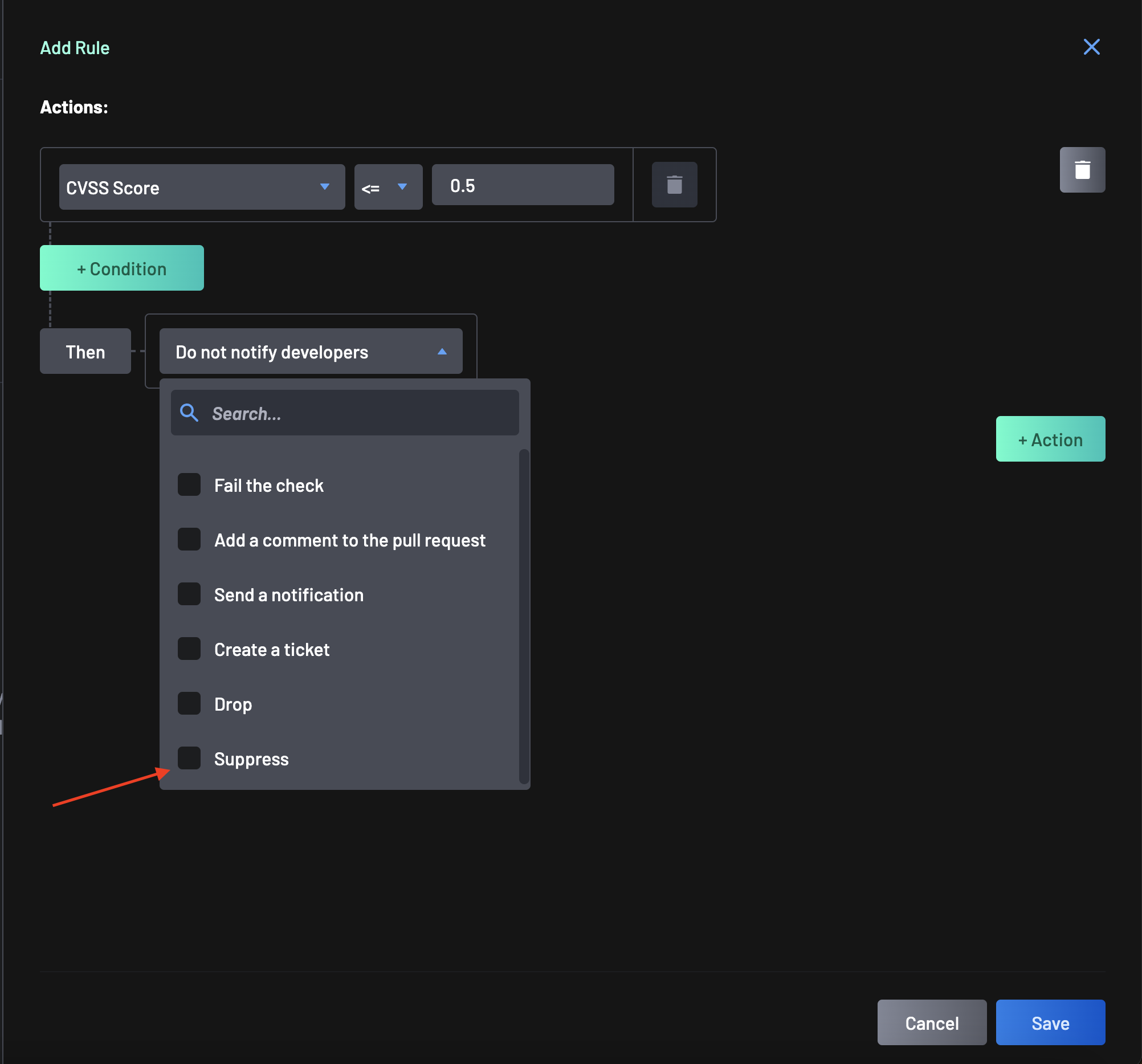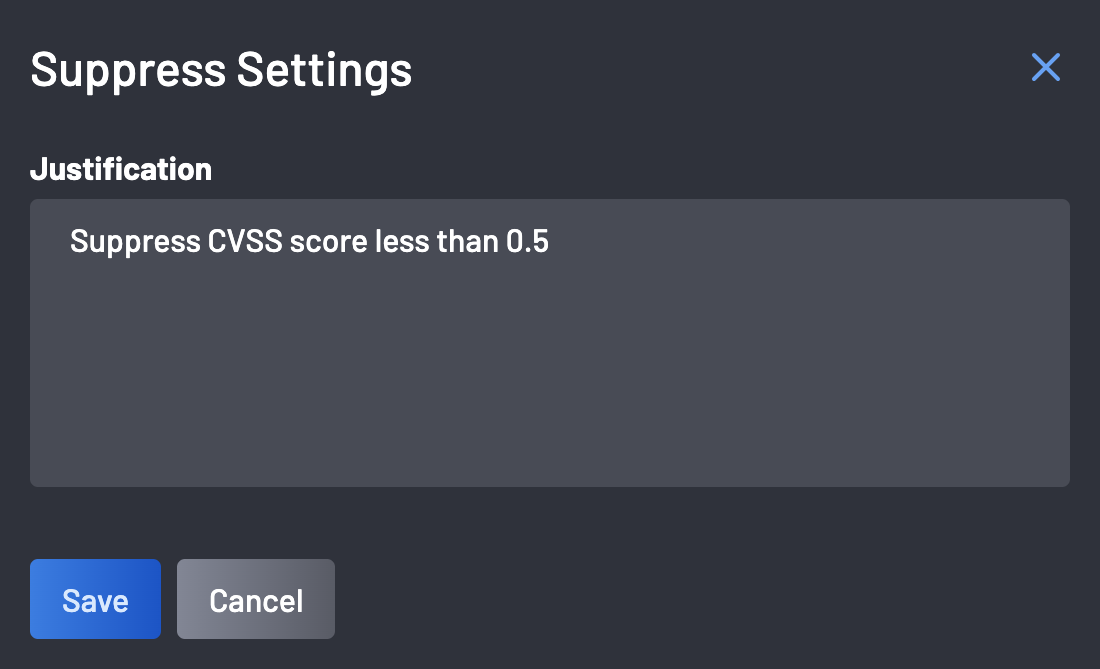How to Create/Modify a Policy for Auto-Suppression Action¶
On BoostSecurity, users can create or modify policies to include a Suppress action, with the default/built-in policy action to suppress findings rather than drop them.
Auto-suppression settings can be configured based on specific criteria within default/custom policy rules. For instance:
-
Automatically Suppress All Stored Secrets with Low Confidence:
- This ensures that sensitive information remains accessible for searching while minimizing user interruptions.
-
Automatically Suppress All CVEs with CVSS < 6.0 (or EPSS < 0.01):
- This automatically suppresses findings with lower severity scores, allowing users to focus on more critical issues.
e.t.c.
Step-by-Step Guide¶
Follow these steps to create or modify an auto-suppression policy:
-
Navigate to the Policy page and either select an existing policy or initiate the process by clicking on the New Policy button located at the top-right corner of the page.
-
Provide a name and description for your policy, such as "Test".
-
Choose the Suppress action as the default action for the policy.
-
Provide a justification for the suppression action.
-
Click the Save button to save the progress and activate the auto-suppression policy.