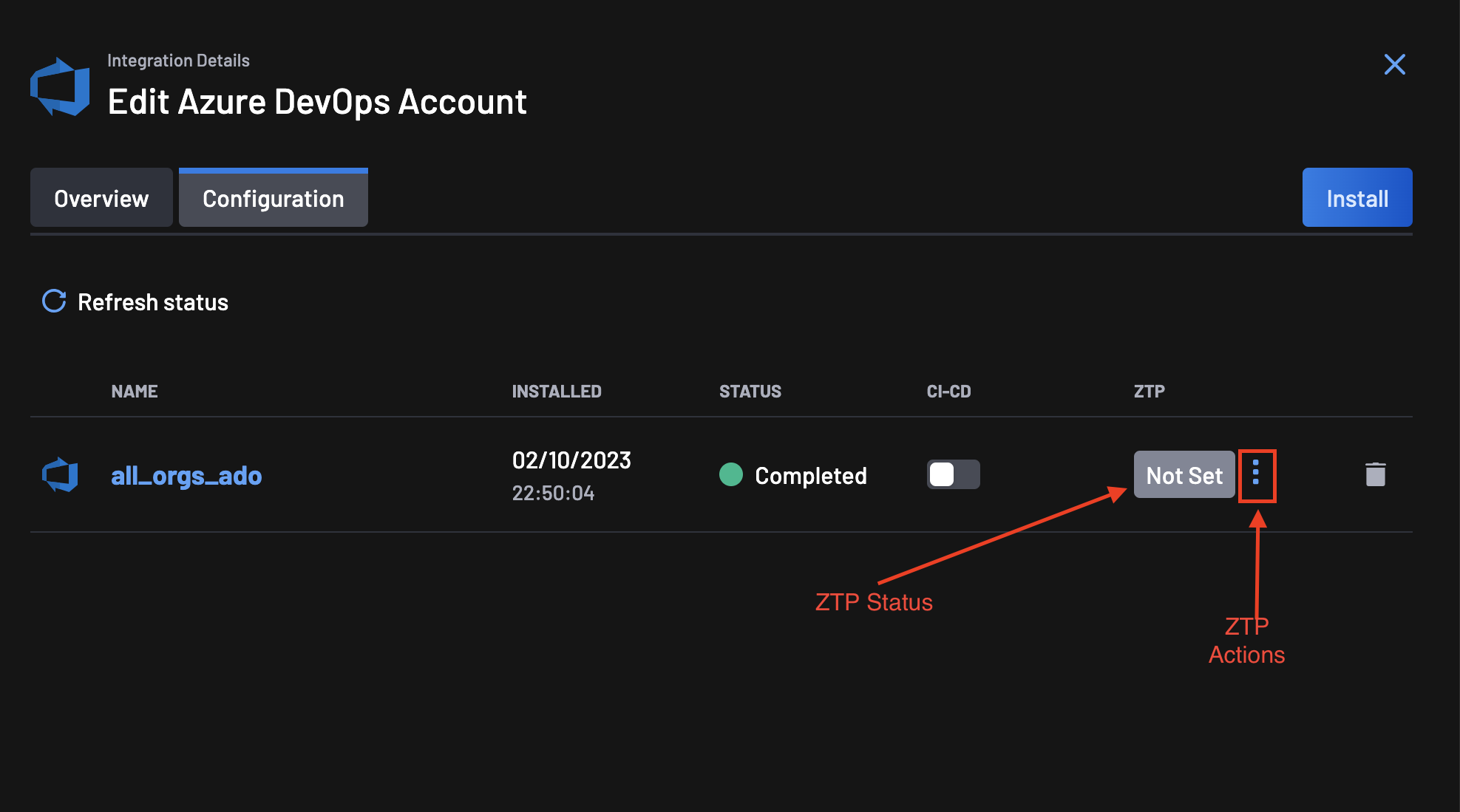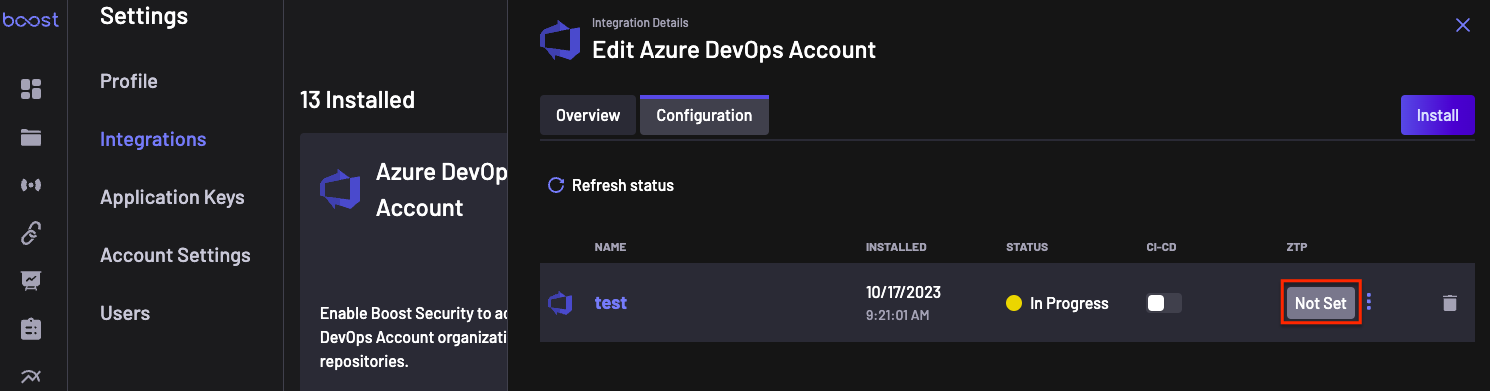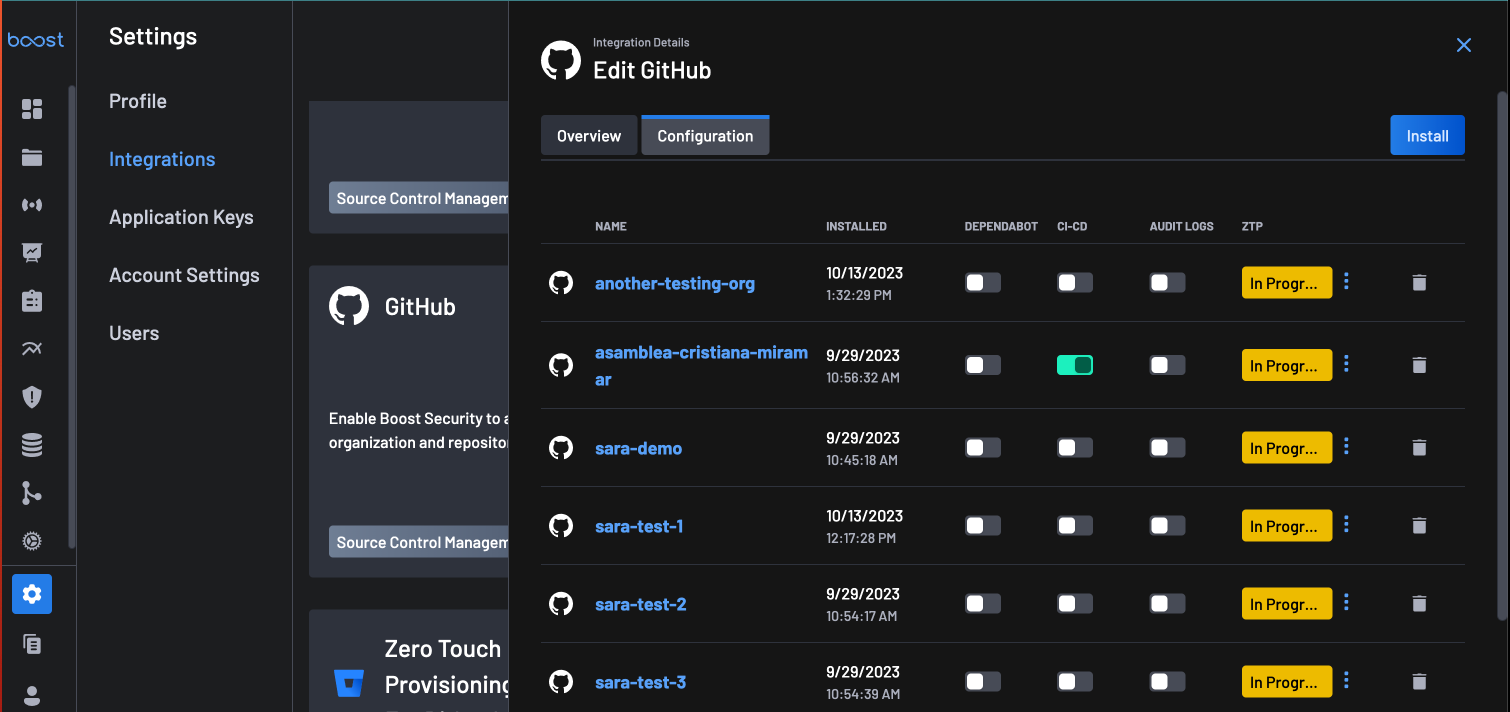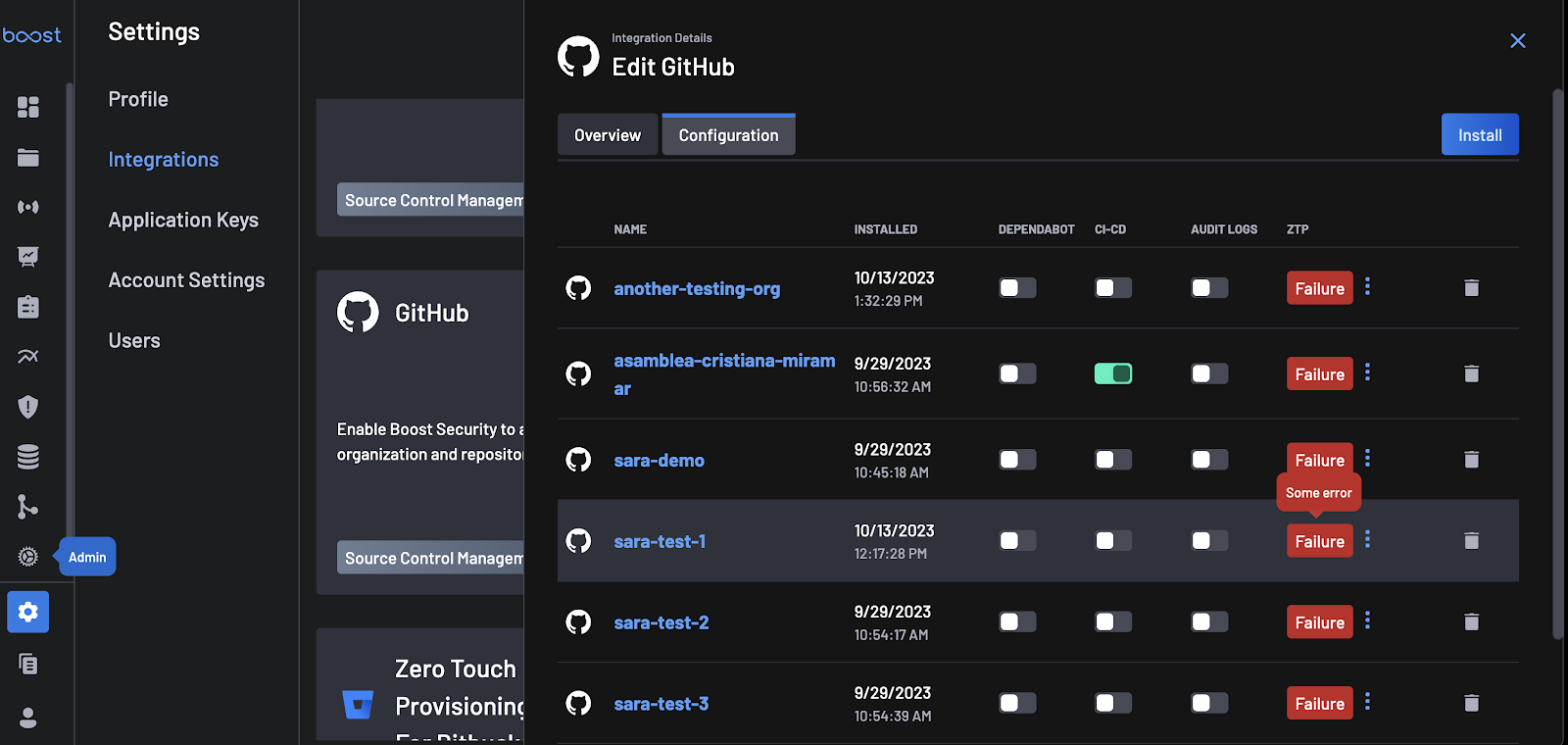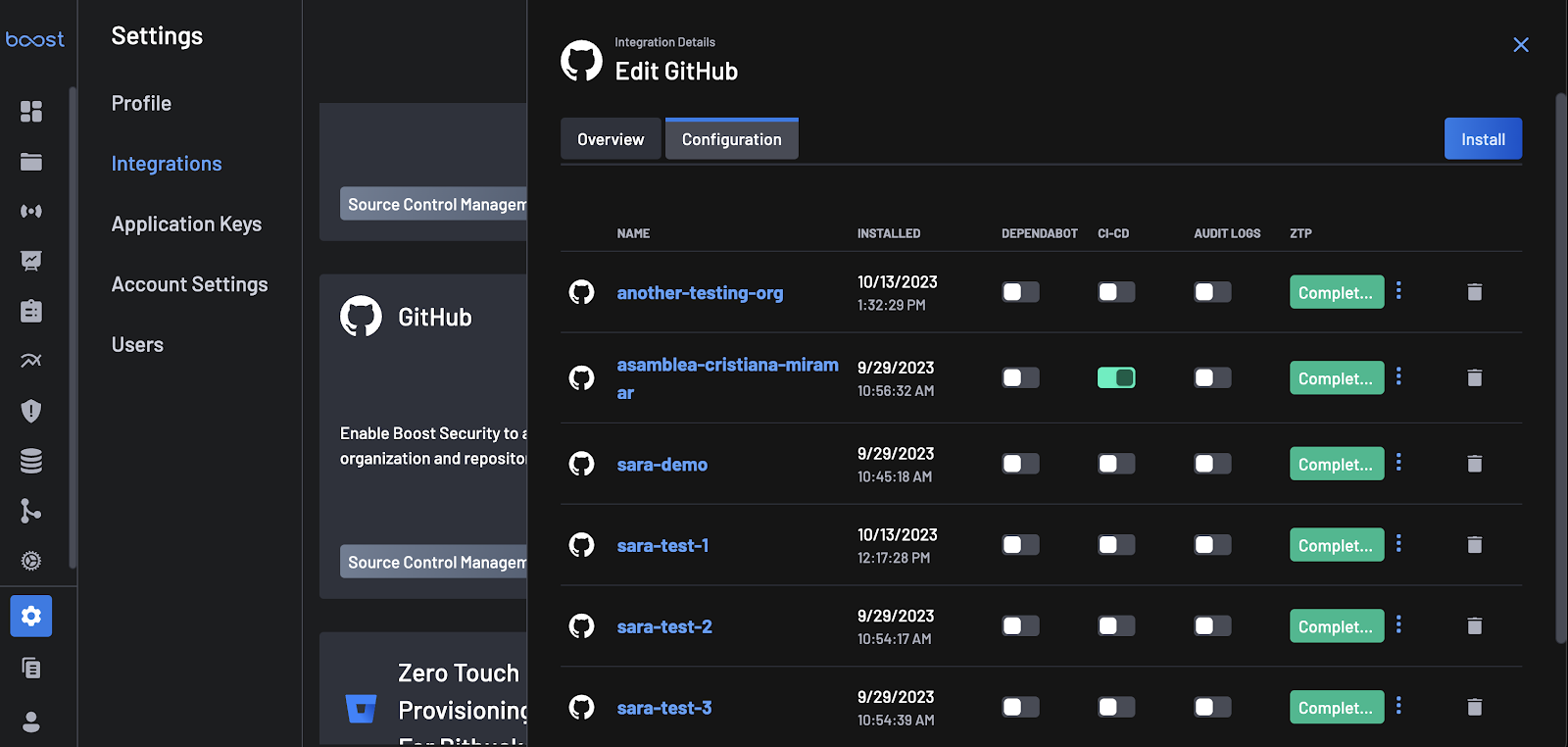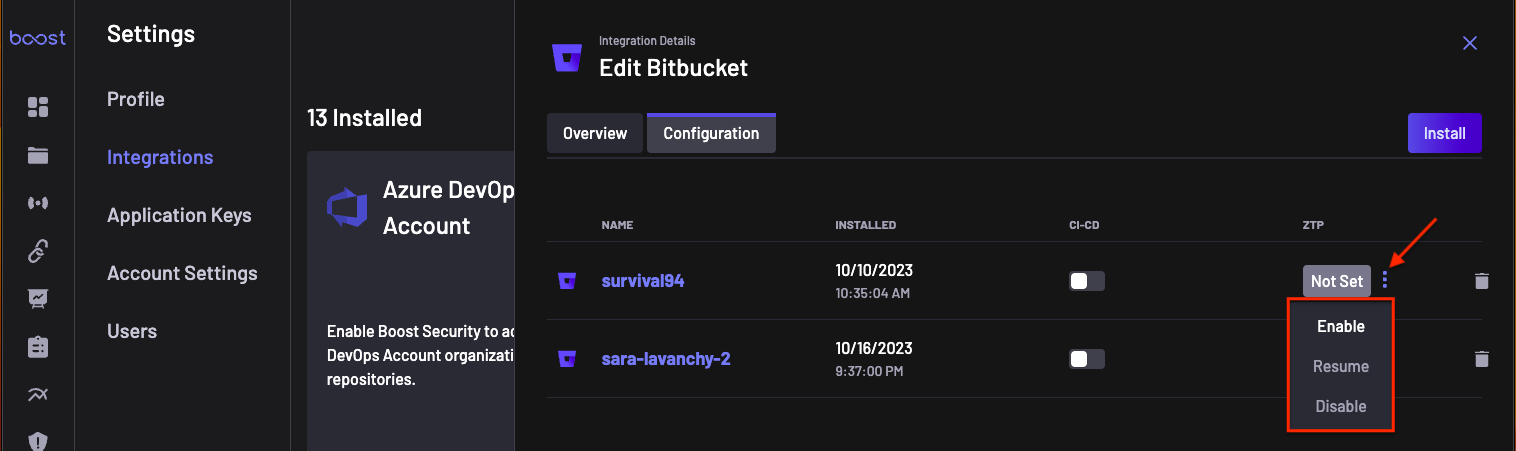Zero Touch Provisioning¶
Zero Touch Provisioning (ZTP) allows you to provision scanners on repositories directly from the Provisioning page and without involving developers or other parties.
1. Understanding the ZTP Wizard¶
To effectively manage ZTP integrations, you must understand the ZTP column in your configuration tabs for each integration. The ZTP column contains two elements:
- ZTP Status
- ZTP Actions
ZTP Status¶
Four different status types provide insights into the progress of each provisioning. They include:
- Not Set: This status indicates that the process to enable ZTP has not been initiated for that integration. In other words, ZTP provisioning has not yet been configured.
- In Progress: When the ZTP process has been initiated but not completed, the status is set to "In Progress". This status is useful for tracking ongoing provisioning efforts.
- Failure: The integration for ZTP could not be completed due to a likely configuration error, e.g., using a token without the required permissions.
- Completed: The integration for ZTP is complete, and you can now proceed to the provisioning page to start adding scanners.
ZTP Actions¶
These actions work in line with the ZTP status to perform specific duties. They include:
- Enable: This action is used to initiate ZTP configuration. It is only visible when the ZTP status is Not Set.
- Resume: This action is only visible when ZTP status is In Progress or Failure, and is used to continue configuring ZTP.
- Disable: This action deletes a configured ZTP process. It's visible in all statuses except Not Set.